FileShadow + Ancestry: Long Lost Ancestors Meet Cloud Technology

For genealogists, it may seem that finding ancestors is the “easy” part of the genealogical process, with the harder part lying in the resulting verification and documentation. These processes require you to be regimented and consistent, so that others (especially those coming after you have passed on) will understand what your files mean without much explanation.
FileShadow’s new Family Vault service makes it easier to find and document file sources and create collections of those file sources. Family Vault integrates with Ancestry, as well as other genealogy programs/services, to help you preserve your files and photos in a secure cloud vault. Here’s how it works with Ancestry...
As I’ve been researching a Swedish ancestry line, I’m finding lots of documents. The Swedish did a remarkable job documenting births, deaths and households because the records were kept by the Lutheran State Church in congregations called parishes. The parish minister recorded details for each family in the parish books, including the results of his test for religious understanding.
Many of the household books are available online. They aren’t fully indexed yet, but through Ancestry.com, you can search the records to find your relatives if you know where they lived, especially to which parish they belonged.
I’ve collected several records for Anna Jansdotter, 1751–1836, who lived in the Grangärde parish.
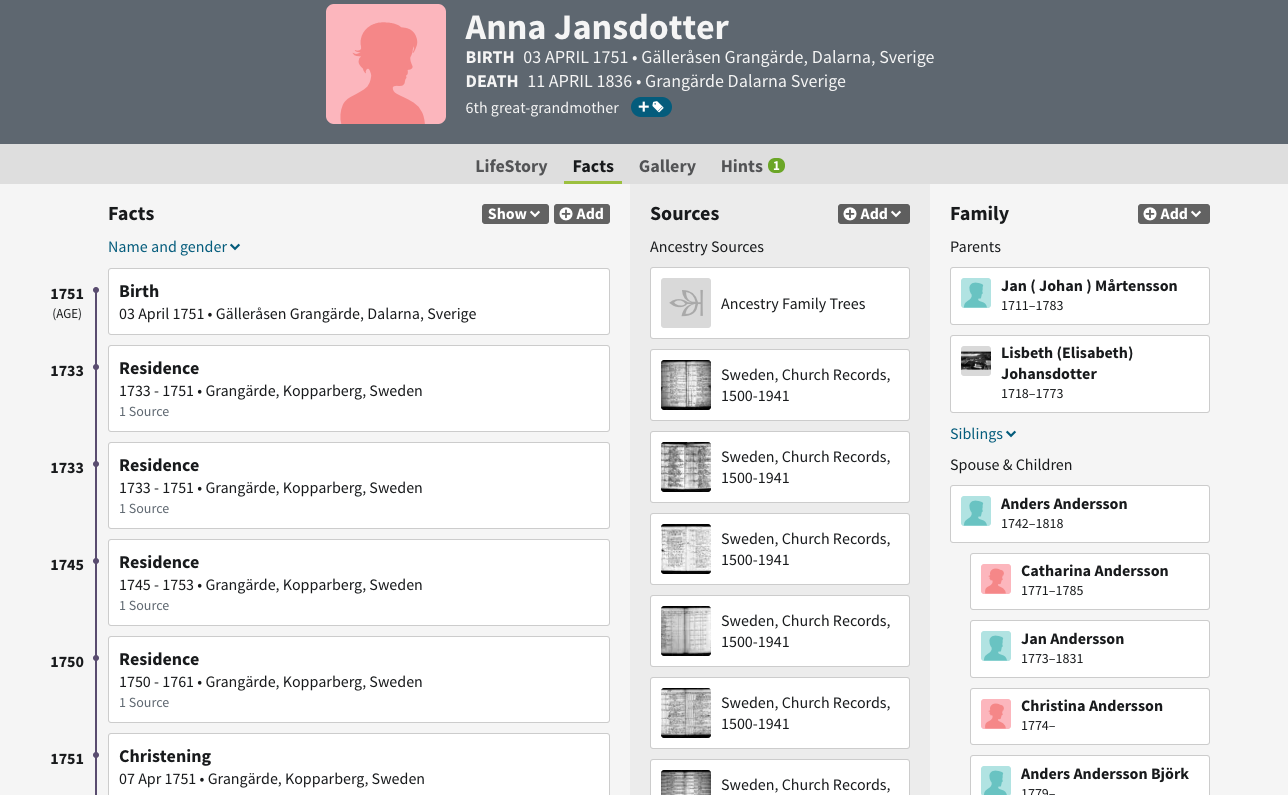
Here’s an example of one of her records—her birth record.
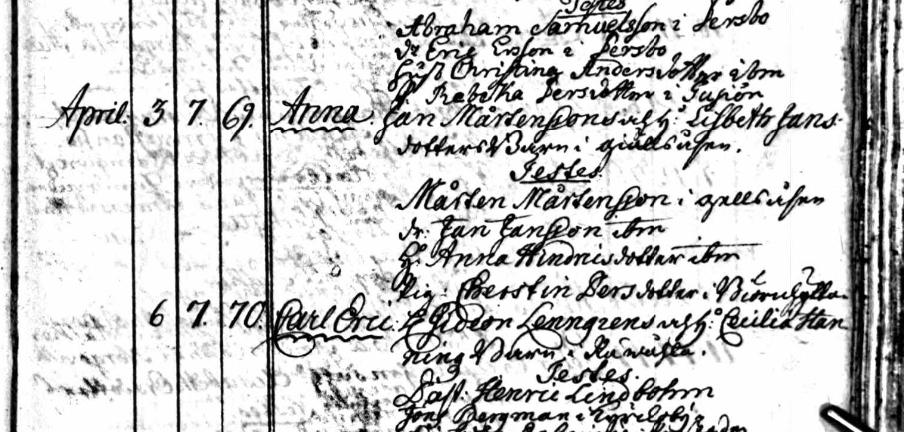
Because the parish minister took a yearly accounting of her and her family, I have around ten photos of documents about her life. I’ve been able to see when she was born, who she married, where she lived, who her children were, and when she died.
As I find a document about her life, I like to download it for my records. Once files are downloaded, they are immediately recorded and tracked in my FileShadow account.

Because FileShadow tracks them, I can publish them into collections and share them through a simple URL link. Here’s how to create a collection.
With FileShadow’s superior search capabilities, I’m able to find all of the files related to Anna in one search.
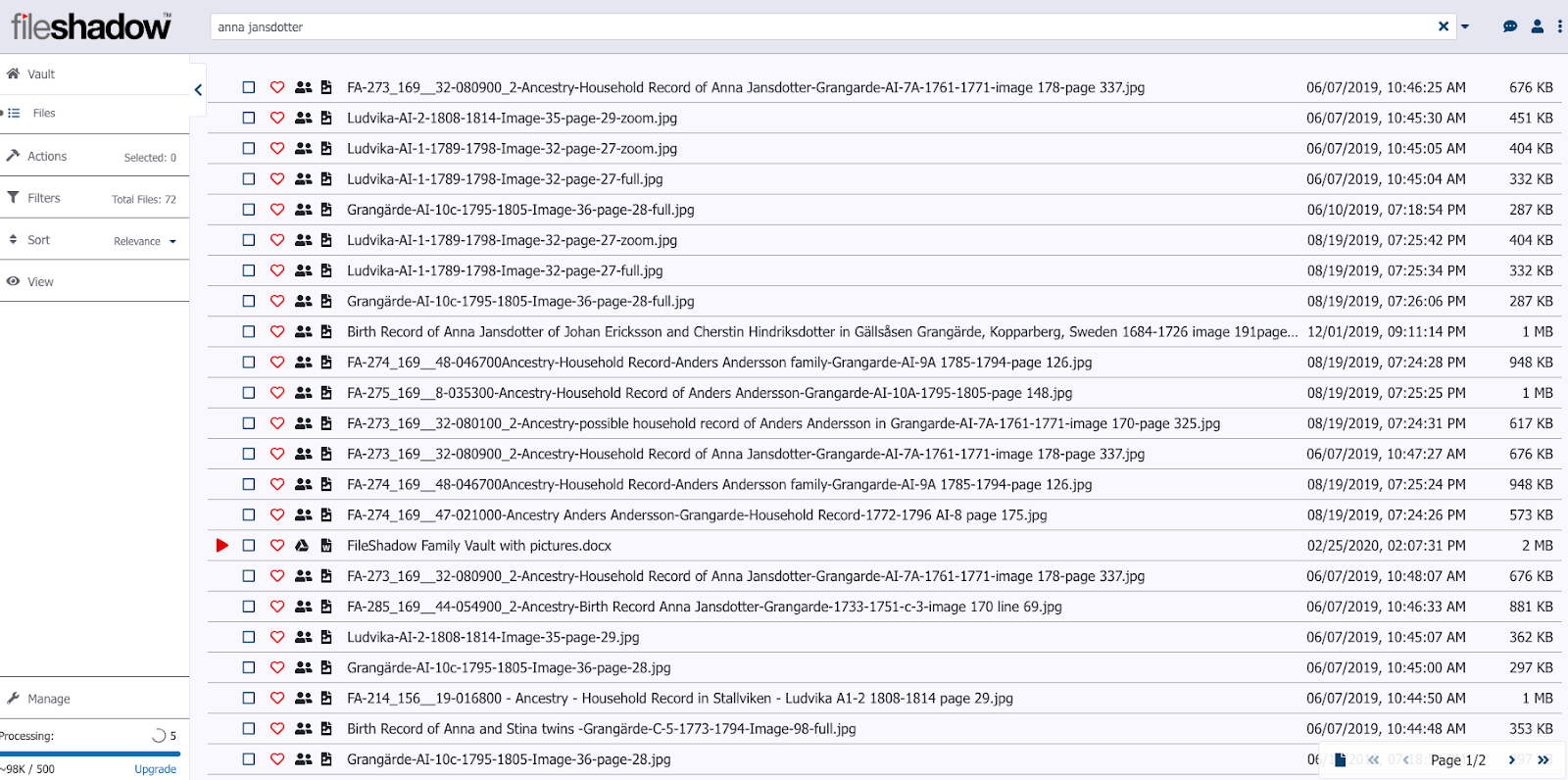
Since I want to share these with anyone interested in Anna, I go and create a “Collection” in FileShadow.
Collections can be accessed in the “Actions” section of the FileShadow toolbar.
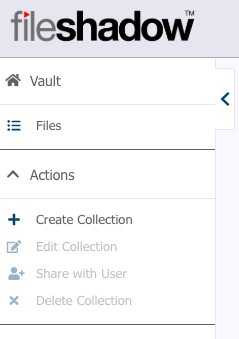
Click on “Create Collection” and enter the details about that collection. Select “Public” if you want anyone, including non-FileShadow users, to be able to view this content. You can also create “Private” and “Shared” collections. Shared collections are shared among other FileShadow users.
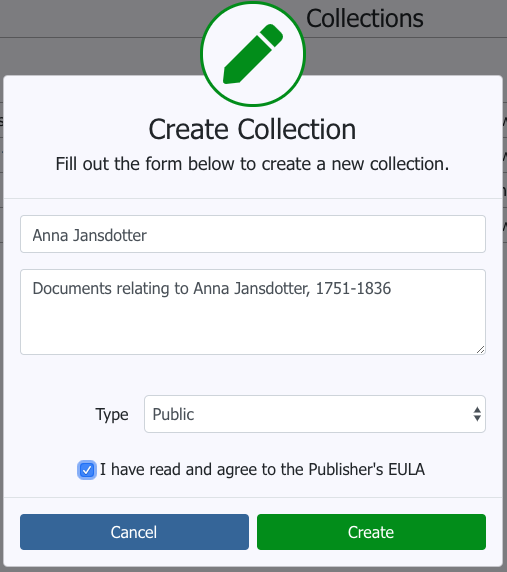
Now that the collection has been added, I can go back to the search results and check off the ones I want to add to the collection.
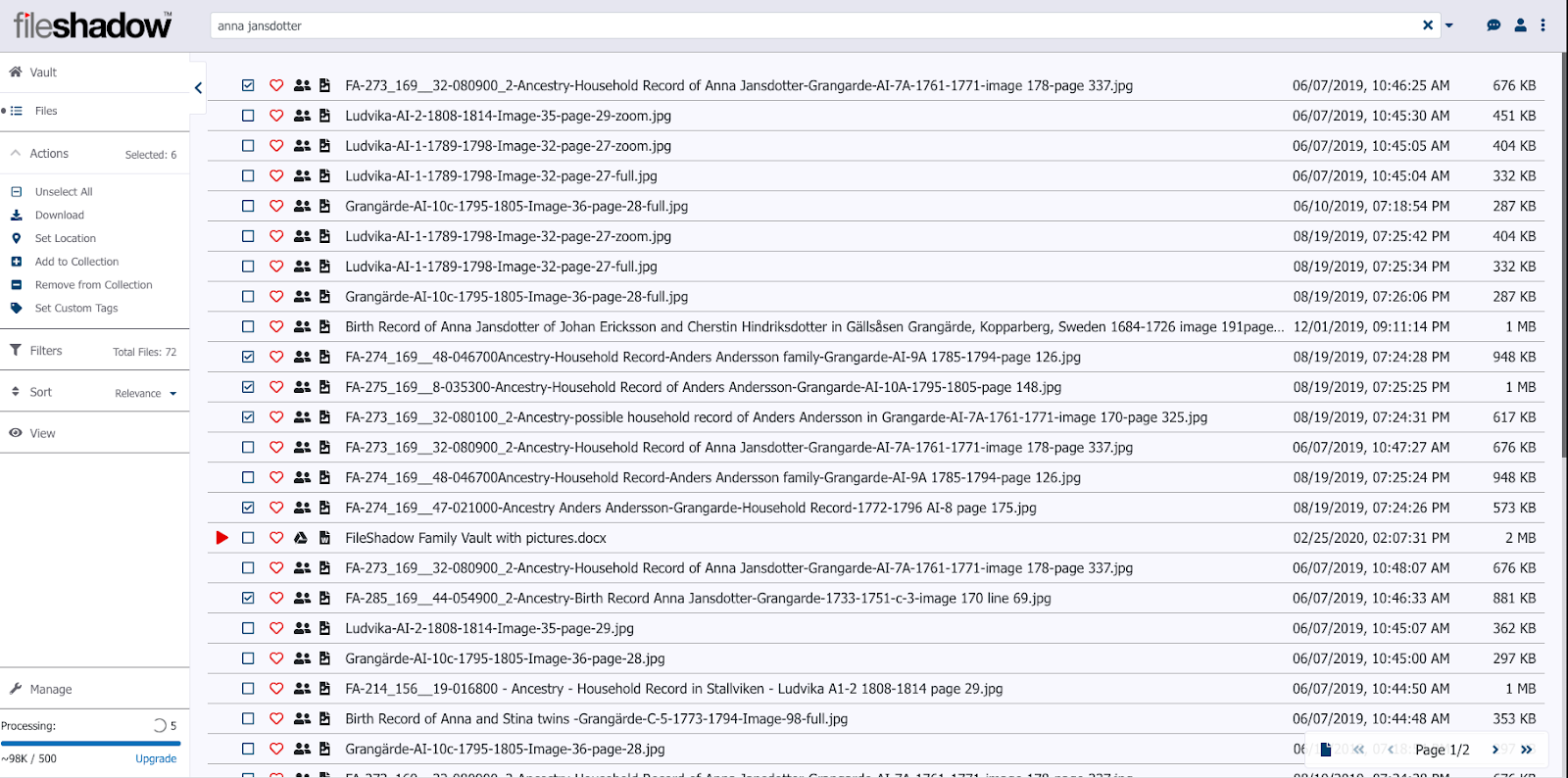
After I’ve selected the files I want to add to the collection, I click on “Add to Collection” in the Actions toolbar.
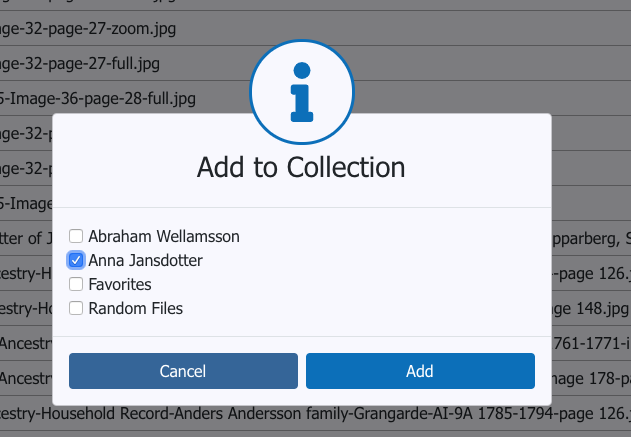
Once the files have been added to my collection, I can share the link to my collection by going to the “Collections” section in the “Manage” toolbar.
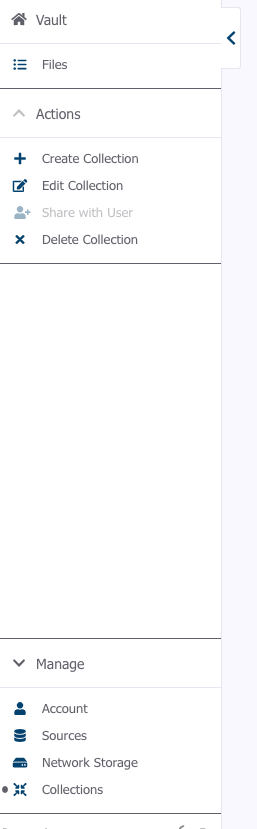
In that view, I can click on the clipboard icon and copy the link and give it to anyone, especially to anyone in my family who is interested in my collection of Anna’s documents.

https://preview.fileshadow.com/g/1p/nn0N
Here’s what that collection looks like. Notice that anyone (even you) can click on the link and see my selected files, even if you don’t have a FileShadow account. This makes sharing information so easy.
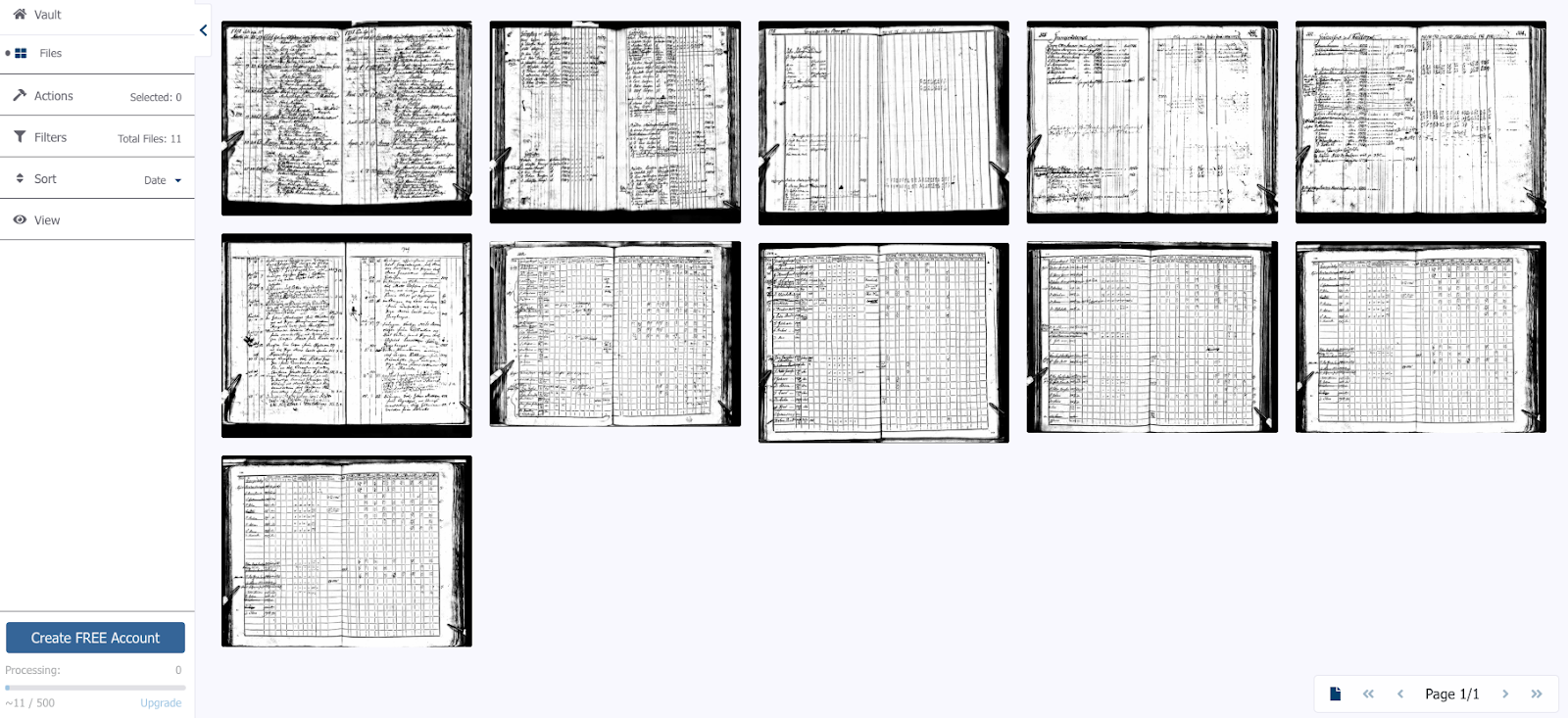
If I find additional files, I can add them to the collection easily through the same process as I used to create the new files in the collection.
Now that I’ve created a collection, I can add the FileShadow link directly to my Ancestry Family Tree so I can keep all of the documents updated.
Go to the person’s record and go to the “Facts” view:
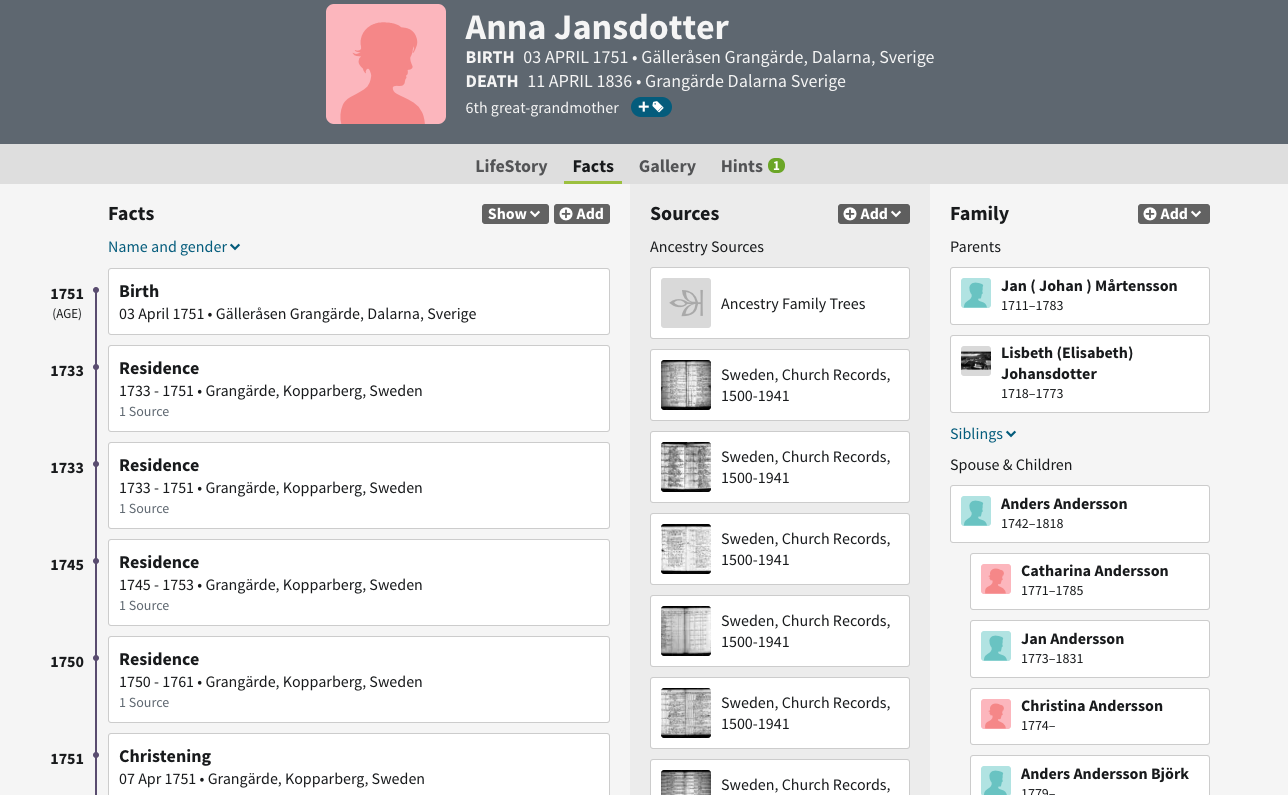
Click on “Add Source” under the Sources section.
You can choose from two different source addition options.
A web link:
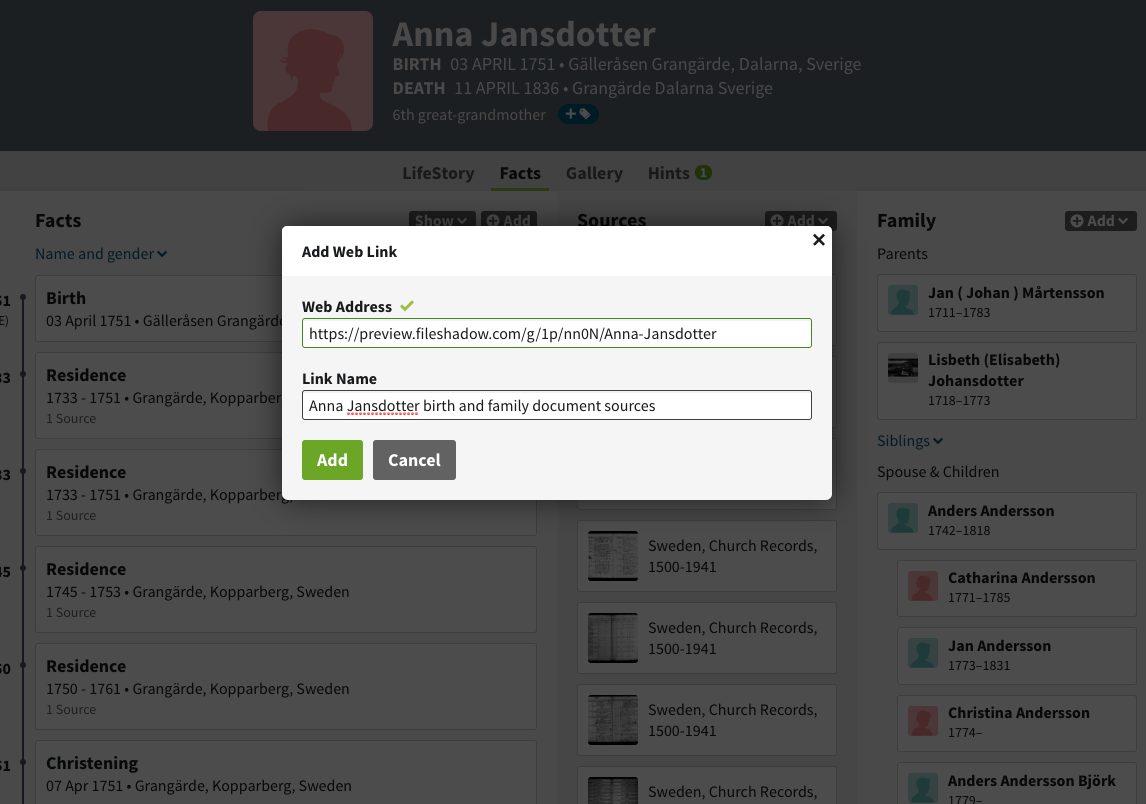
Or a full Source Citation:

As you can see from the screenshot above, I added the web link, creating a collection that can be updated and shared as I find more documents from other places. And the web link to my FileShadow Collection shows up on the right side as a web link.

Now that I’ve created a Family Vault for Anna’s records, I have a virtual location for all the records regarding her life. If I find more records, I can add them at any time, and immediately all of the people who have access to the link can see my updates. I am always in charge of my web link and can make updates, even deletions, at any time and they will be reflected to all who view the link.
So, there you have it. A cool, new tool to help you easily organize and share all of your hard genealogy work.